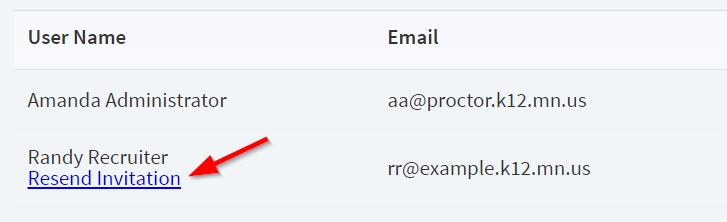Audience: Employer Account Administrators
Overview #
Employer accounts on Minnesota School Jobs (MSJ) may have multiple users that can sign-in and perform various functions. The functionality available to any user is based on one of three named roles in the MSJ system, Administrator, Limited Access, or Recruiter.
In most cases, school employers will have one or two designated users that sign-in to MSJ to maintain job postings and the employer profile.
Employer User Roles #
Administrator: Users in the “administrator” role have the ability to manage job postings, update the employer profile, purchase packages and services, and manage user accounts.
Limited Access: Users in the “limited access” role have the ability to manage job postings, update the employer profile, and view the list of users on their employer account. Limited Access users cannot make purchases, and they cannot add or remove user accounts.
Recruiter – Users in the “recruiter” role have the ability to manage job postings. Recruiters cannot change the employer profile, they cannot make purchases, and they cannot manage user accounts.
Adding New Users #
Requires: Employer User in the Administrator role
- Login to your employer account.
- Access the Users section.
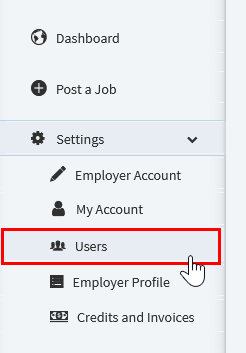
- Click the “Add User+” link button at the upper right of the list.
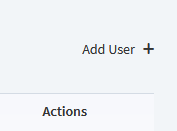
- Enter the new user’s email address, first name, last name, and select a security group (see Employer User Roles described in this article.)
- Click “Create User”
Once created, the system will send an email message to the new user inviting them to sign-in and activate their account. New users must activate their account to sign-in.
Resending New User Invitation Emails #
All new user invitations expire after 72 hours of being sent. If an invitation expires, it can be resent from the list of users.